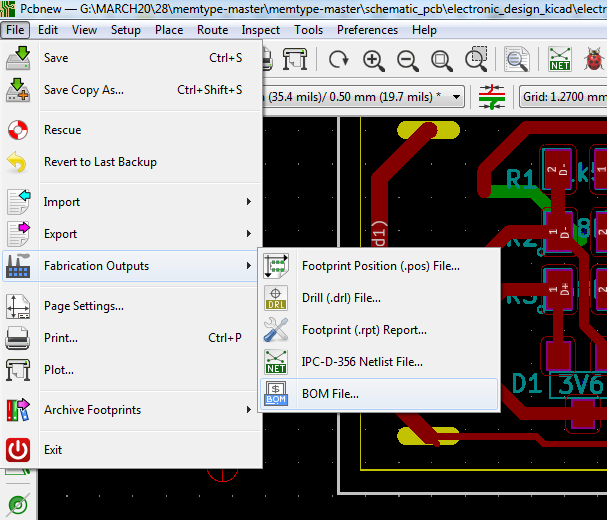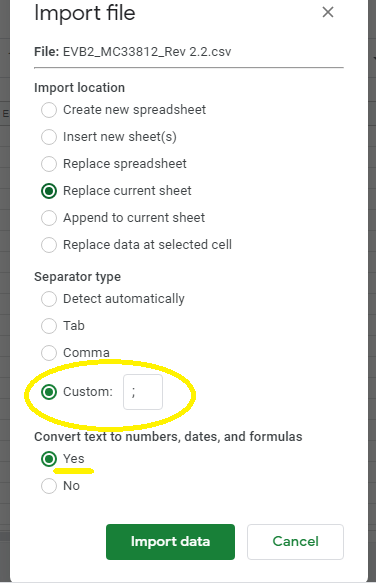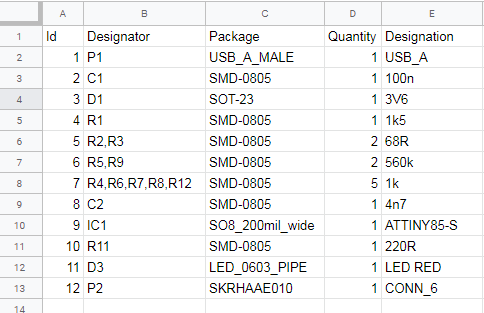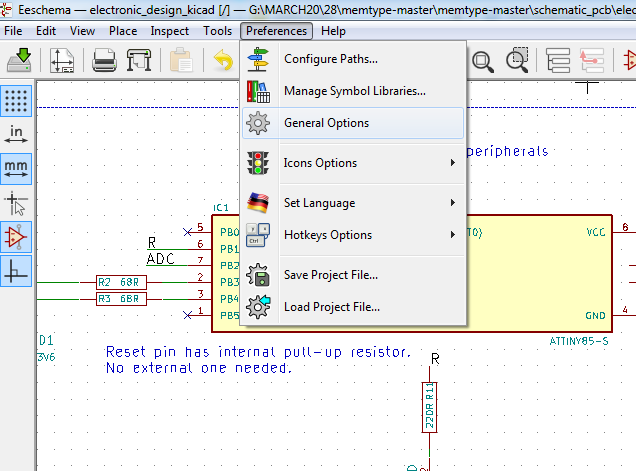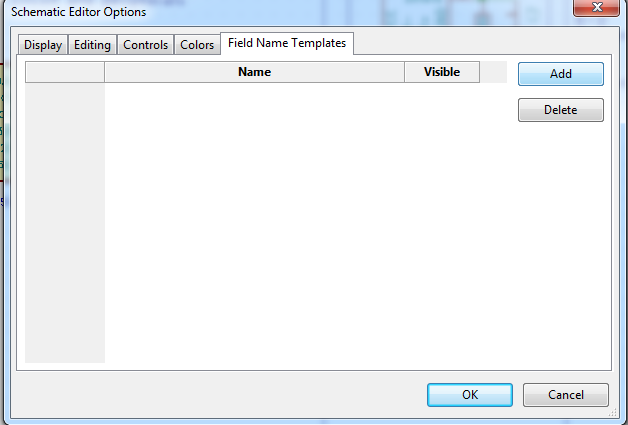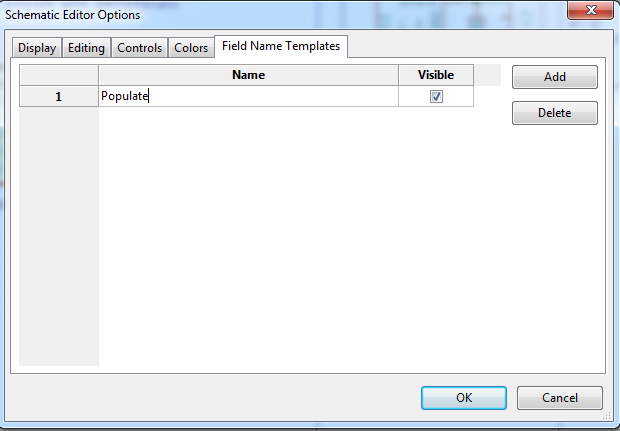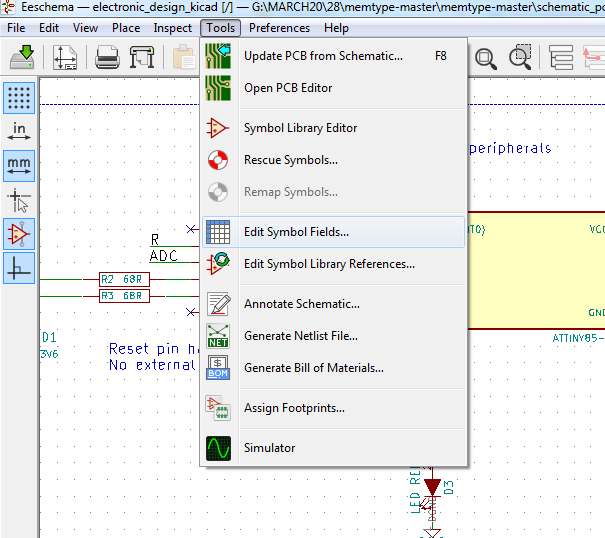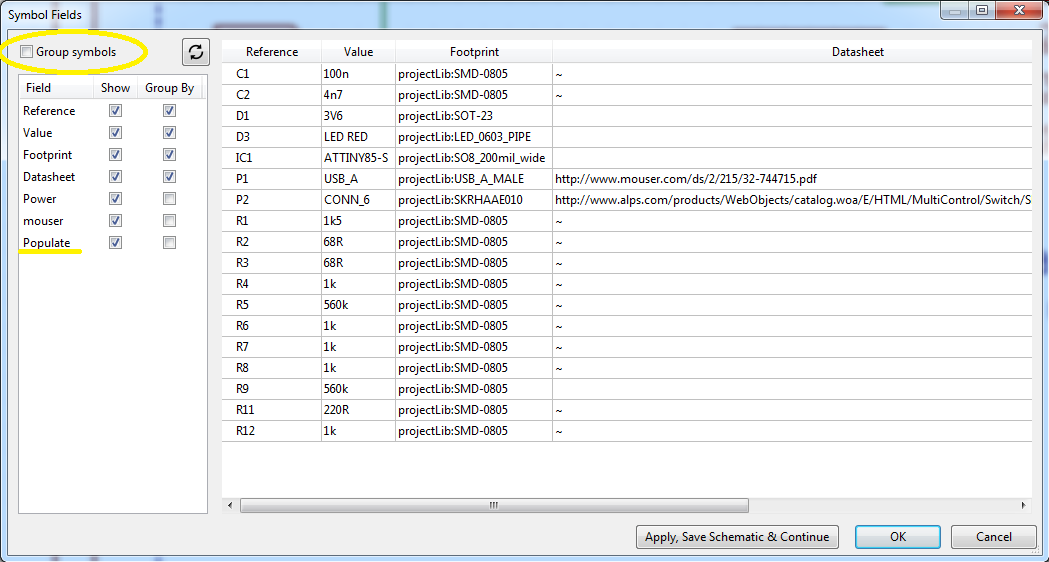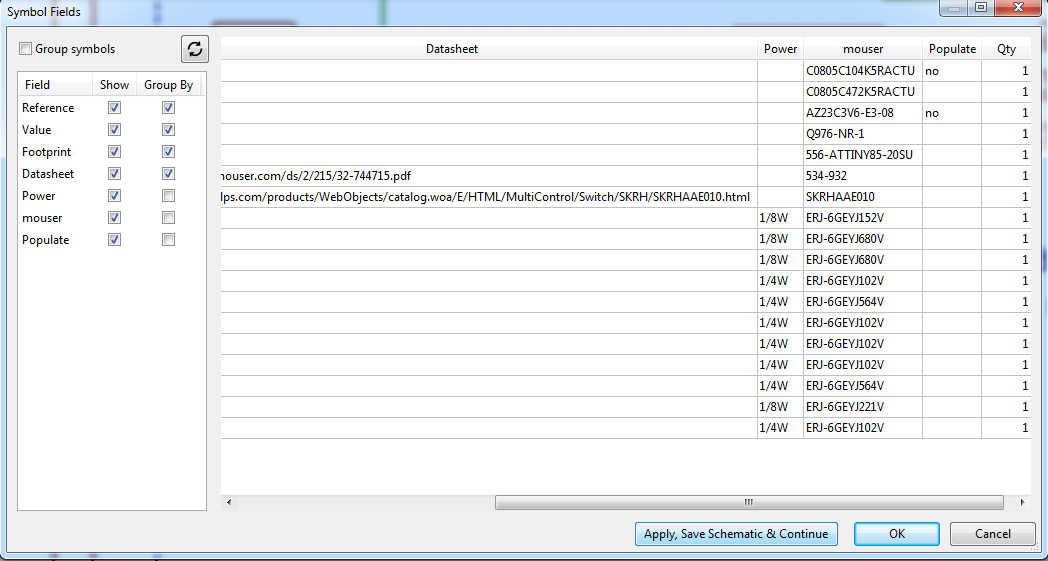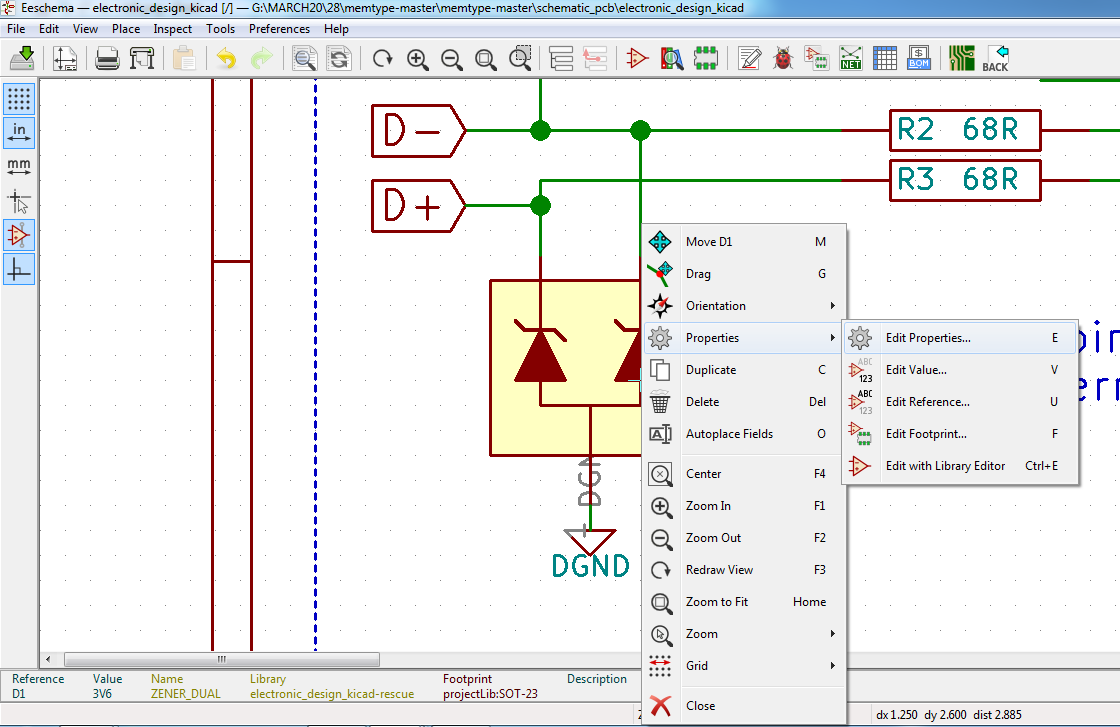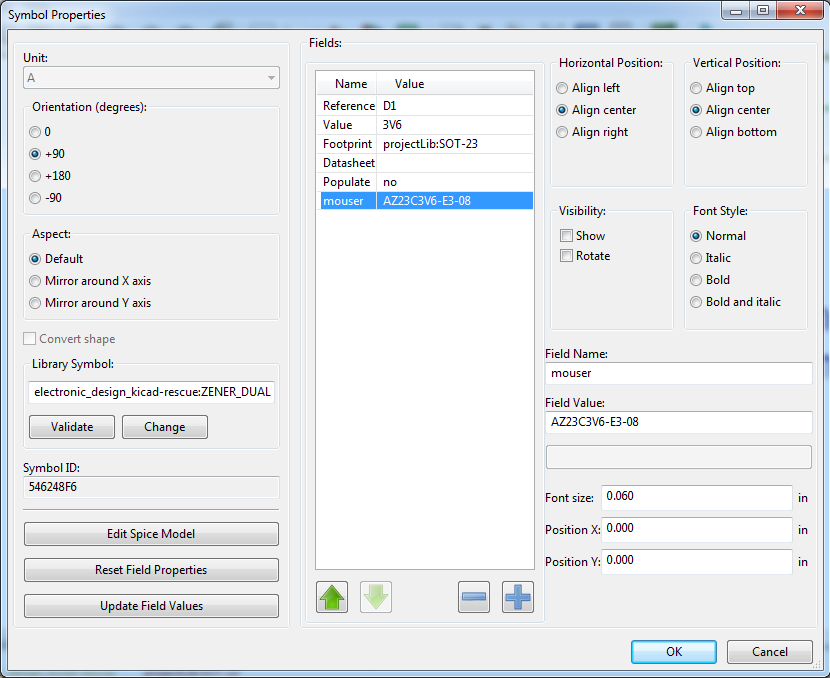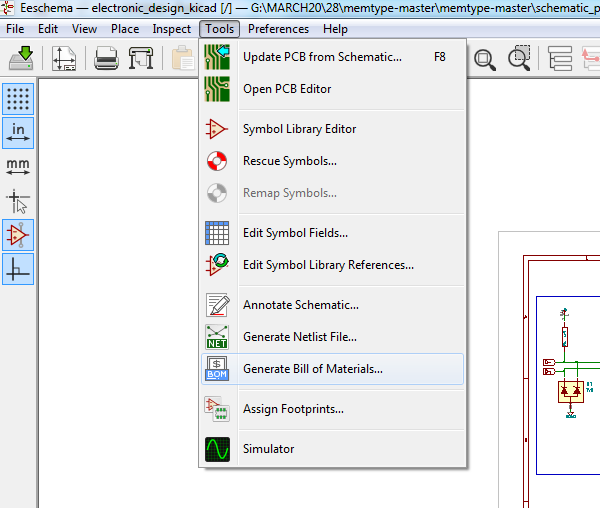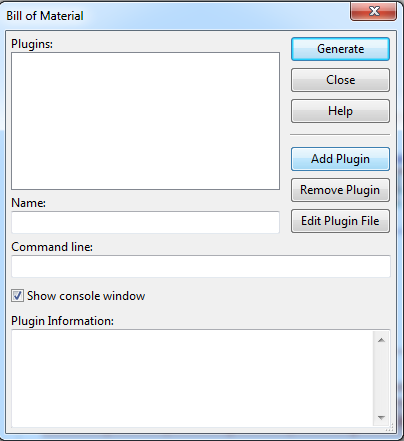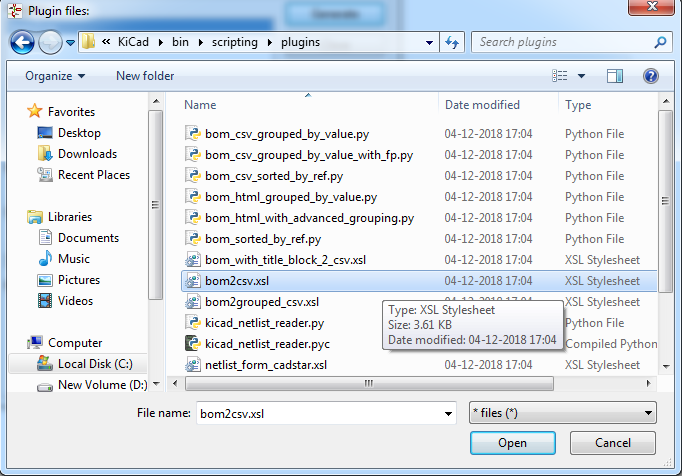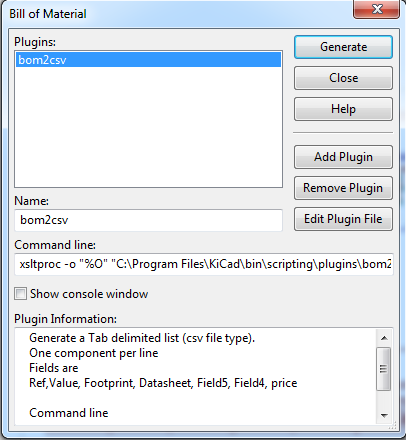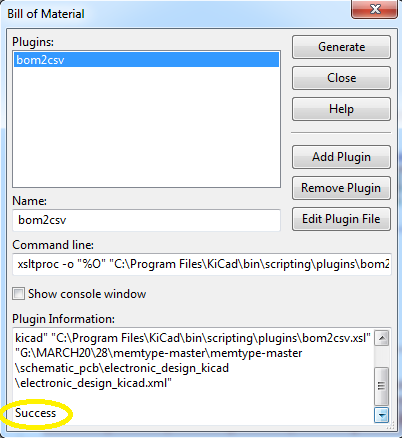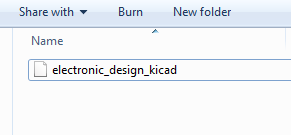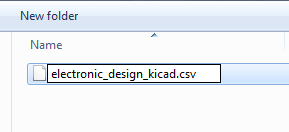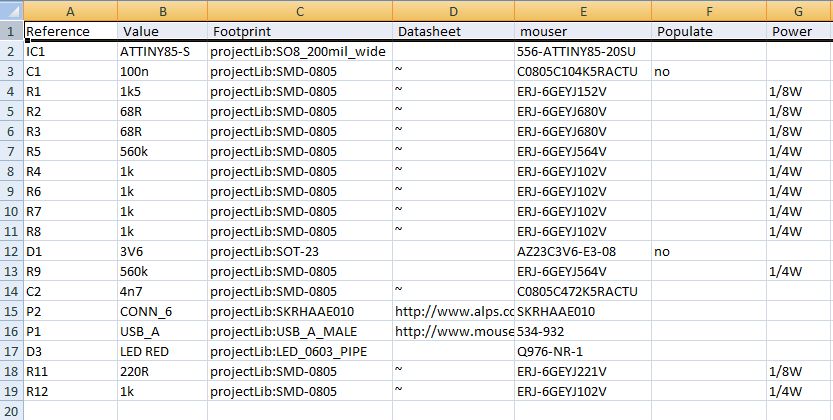There are two options to export BOM in KiCad . It can be created either from schematic or from pcb side.
a) Exporting BOM via Pcbnew is very simple but it has limited capabilities. It provides information about value, footprint and reference only .
b) Exporting BOM via Eeschema is bit complex to set up but it can do lot more. We can include more information for each symbol by adding extra fields.
Note : We highly recommened to export BOM via Eeschema editor since you can add additional information for example mounting information , soldering profile etc.. which will be very helpful during assembly process.
a) Exporting BOM from Pcbnew
go to File >> Fabrication outputs >> BOM File
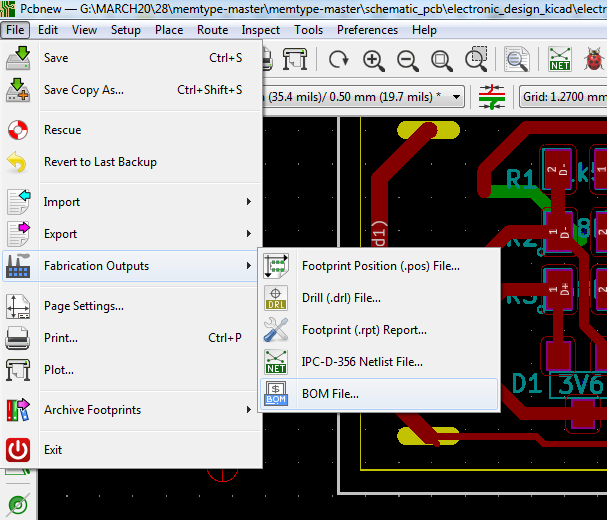
select the location and your BOM will be exported.
The saved file needs to be edited before uploading to Lion Circuits.
Kindly import the saved csv file into any spreadsheet editor. In this example we are using Google Docs.
go to File >> Import. In the newly opened window select upload and select the recently created Bom CSV file.
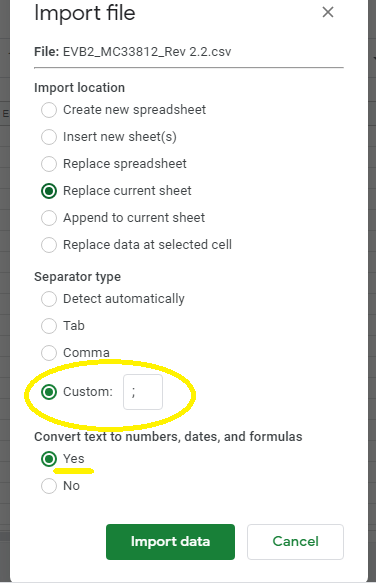
The imported BOM should look like this . Kindly download this BOM in CSV format and upload this BOM while placing assembly order.
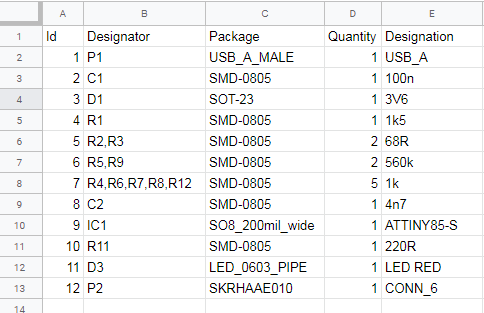
b) Exporting BOM from Eeschema
1) This section focuses on How to add populate field which gives information to service provider about the parts which should not be populated or mounted onto fabricated PCB. Follow below steps to provide such information.
If you need all the components to be mounted onto PCB jump to Section A
In Eeschema , click on menu Preferences >> General Options
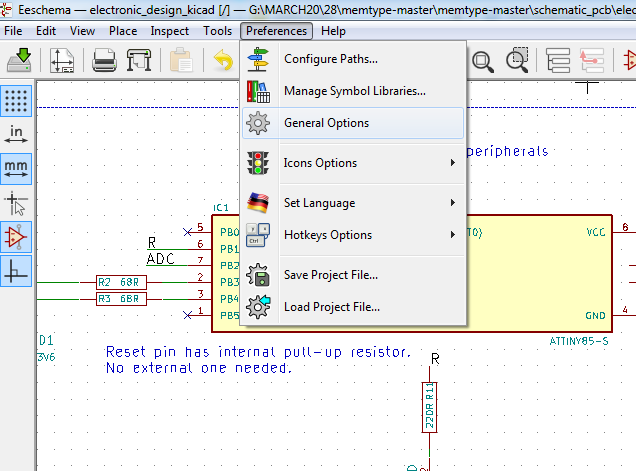
This will show up Schematic Editor Options window. Select Field Name Templates tab and click Add.
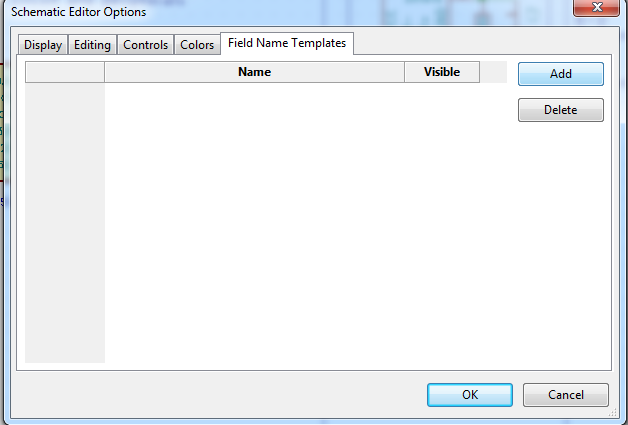
Create a new field called Populate , tick for visible option as shown below and click OK
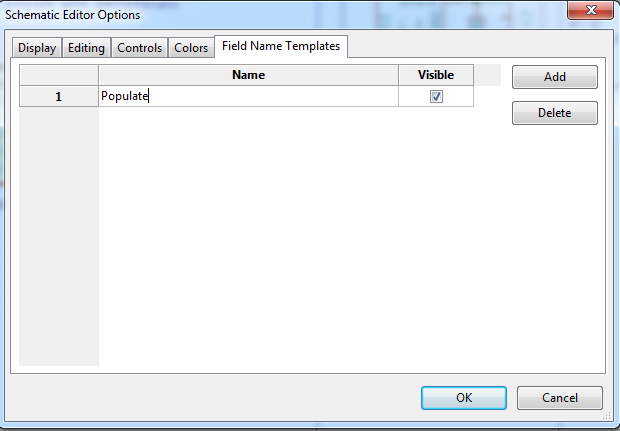
2) Now goto Tools >> Edit Symbol Fields
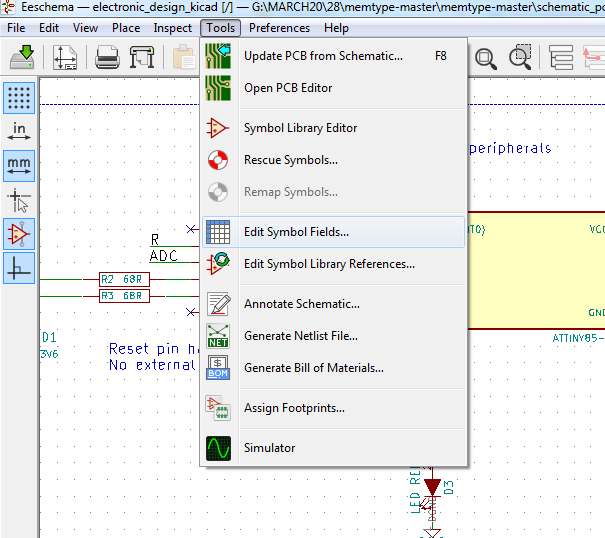
A new window will show up , Kindly untick Group symbols this will help us to fill the Populate field
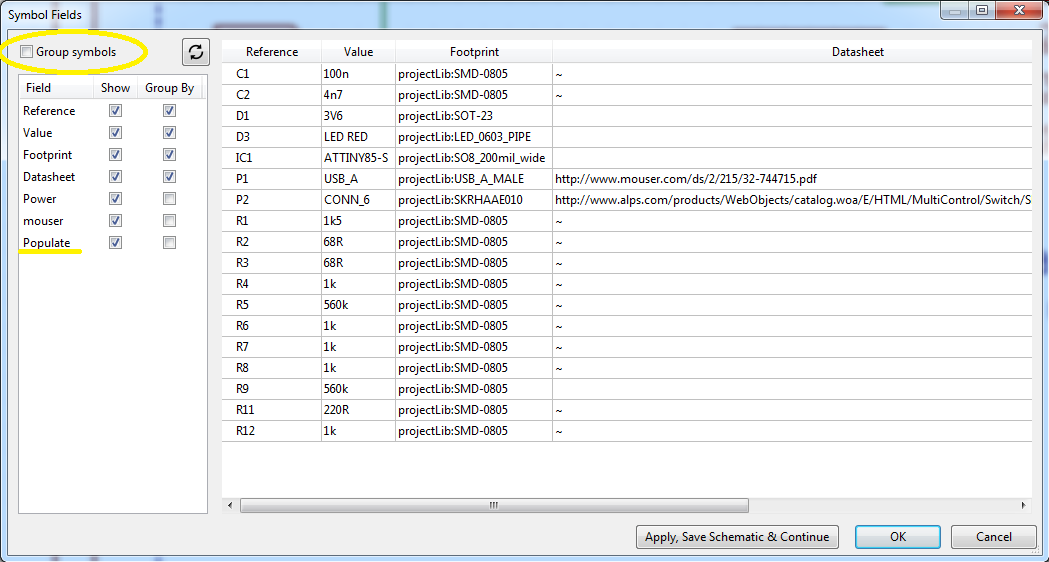
Kindly edit the Populate column by putting no to the parts which should not be populated onto PCB.
Click Apply, Save Schematic & Continue and OK
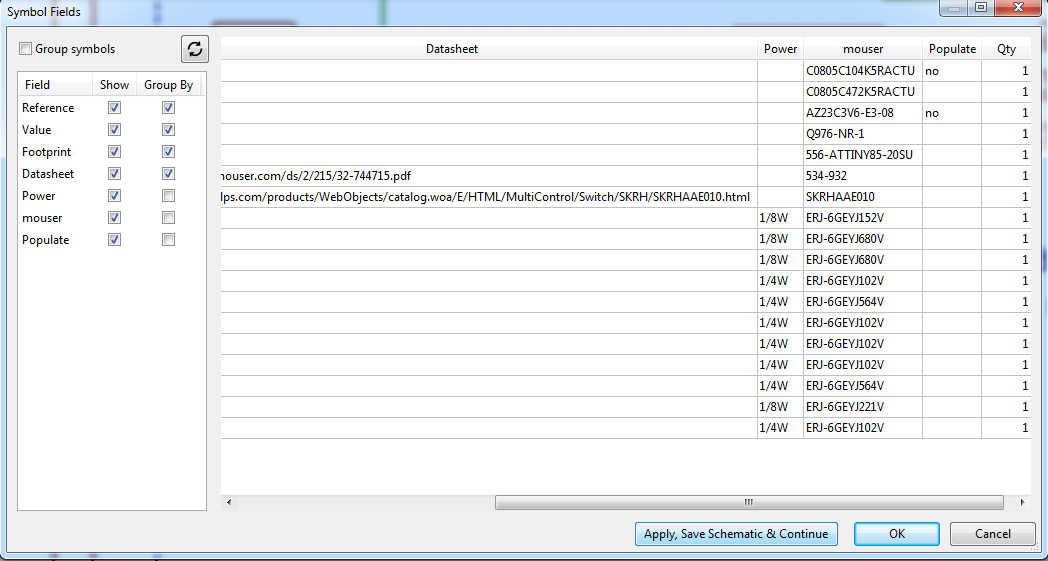
You can also edit the fields by right clicking on the component
Right click on component >> Properties >> Edit Properties
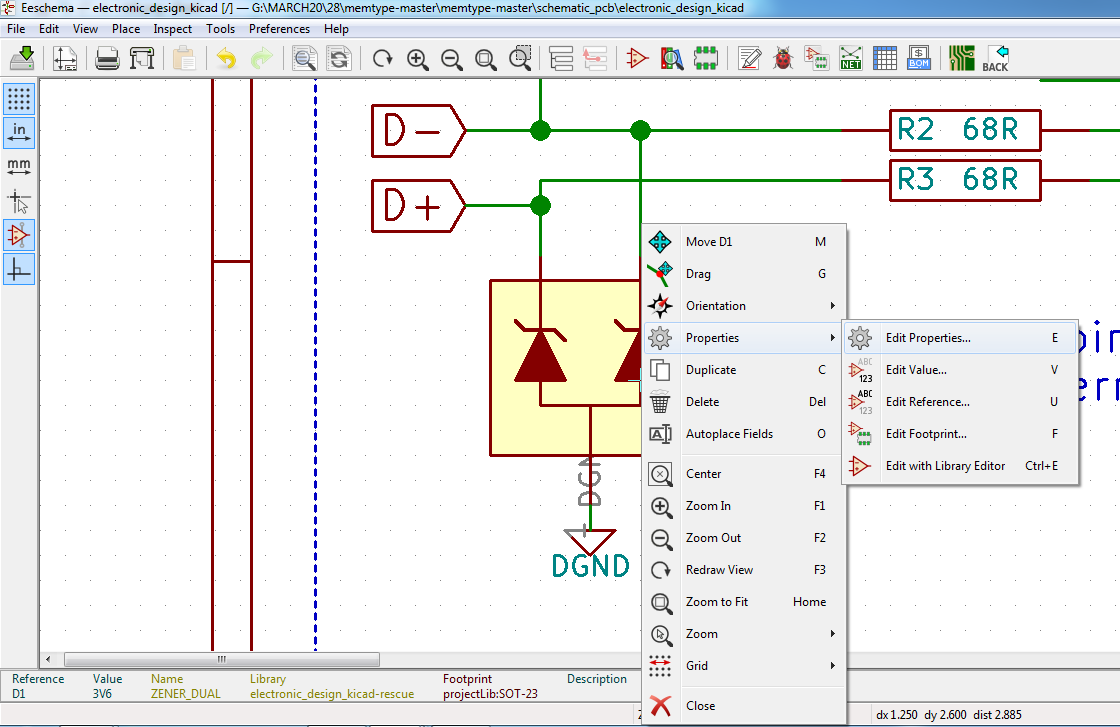
Symbol properties dialog will open up. You can edit all the Values under Fields and click OK to save the values.
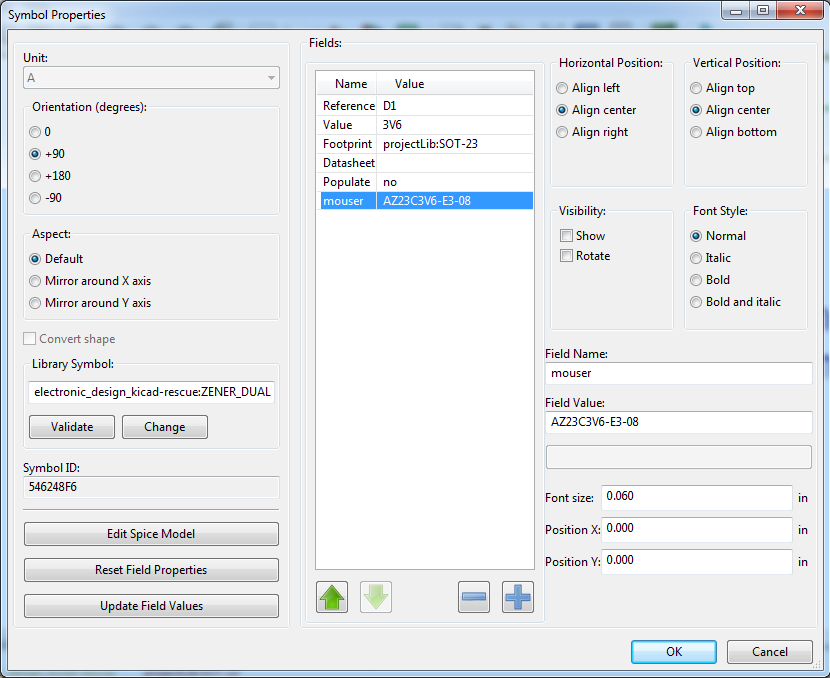
Section A
1) To generate Bill of materials (BOM) make sure you are in Eeschema editor.
got to Tools >> Generate Bill of Materials
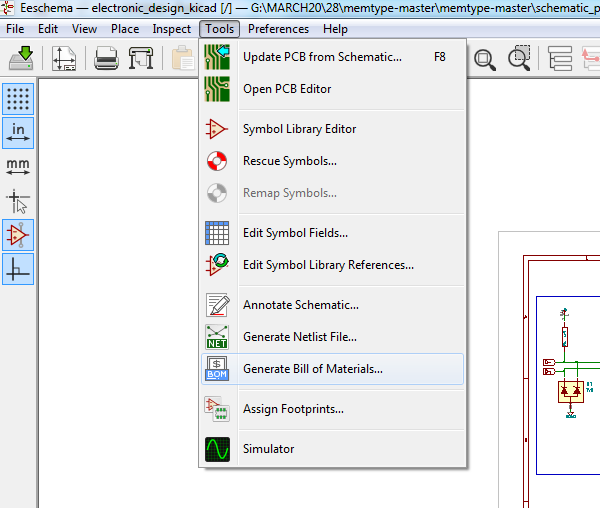
A new Bill of Materials shows up. Plugins should be empty if you have not added any generators previously. We should add plugin to export BOM.
To add plugin click Add Plugin
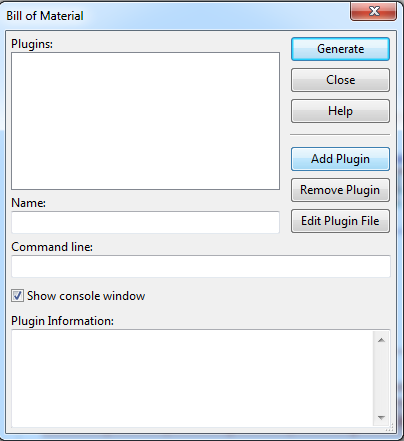
A file search dialog will open to choose the plugin. Navigate to
KiCad >> bin >> scripting >> plugins and select bom2csv.xsl , click Open
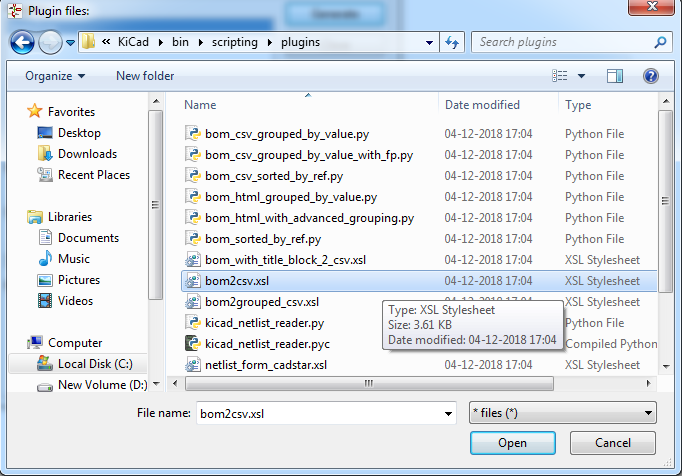
Now you are set. This Plugin will export BOM in CSV format with all the fields defined earlier. Click Generate
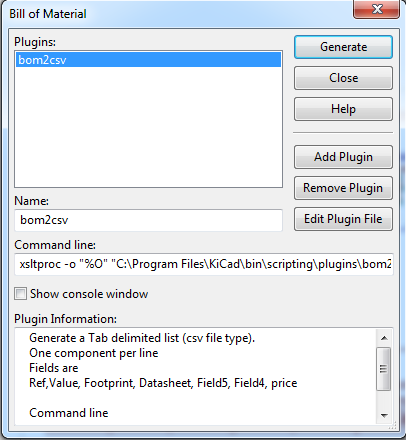
Once you click Generate , a success message will be displayed in the console.This lets you generate whatever format you want.
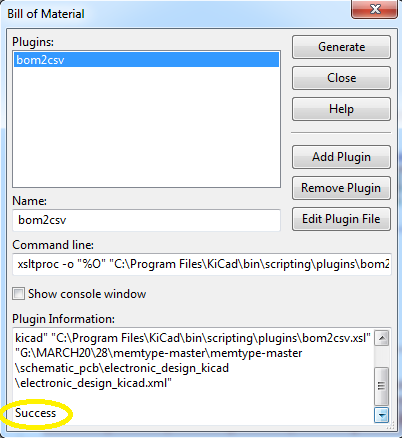
The exported file will look like this
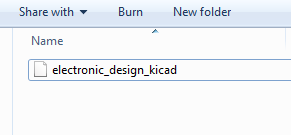
Kindly rename the file as below
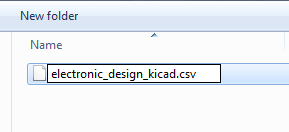
When you import this file in any of the spreadsheet it should look like this
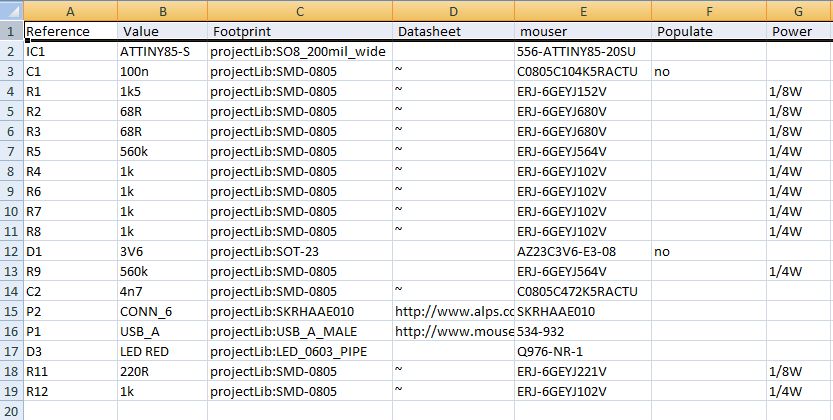
Kindly upload this CSV file to www.lioncircuits.com while placing the Assembly order.
Here is the step by step Order Guide