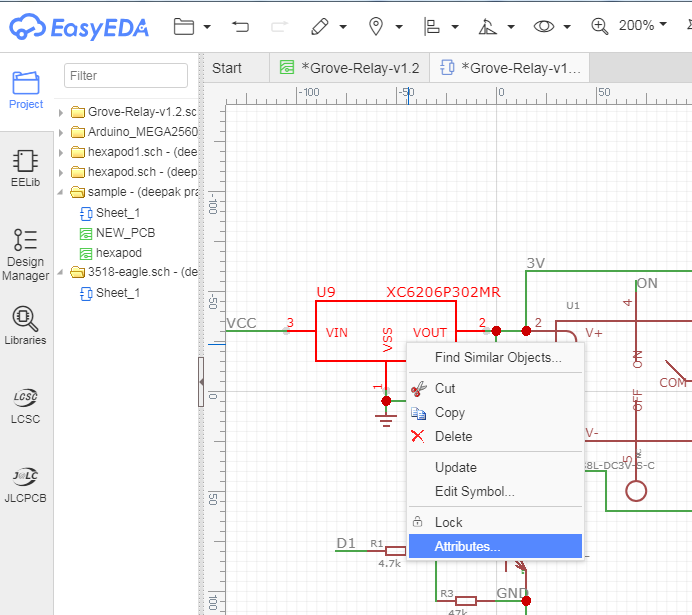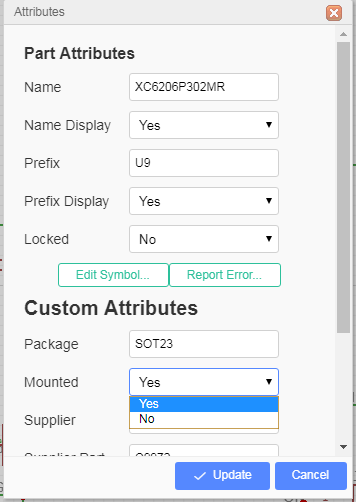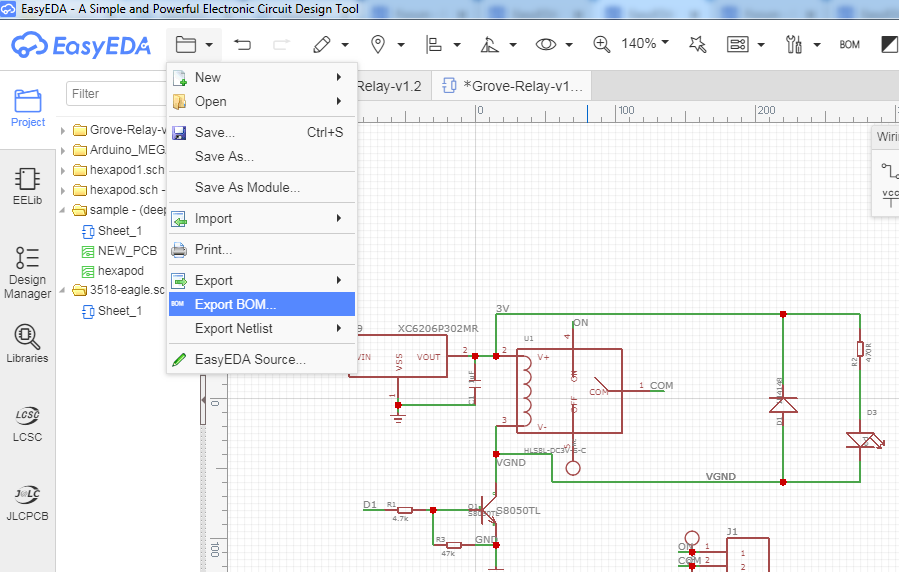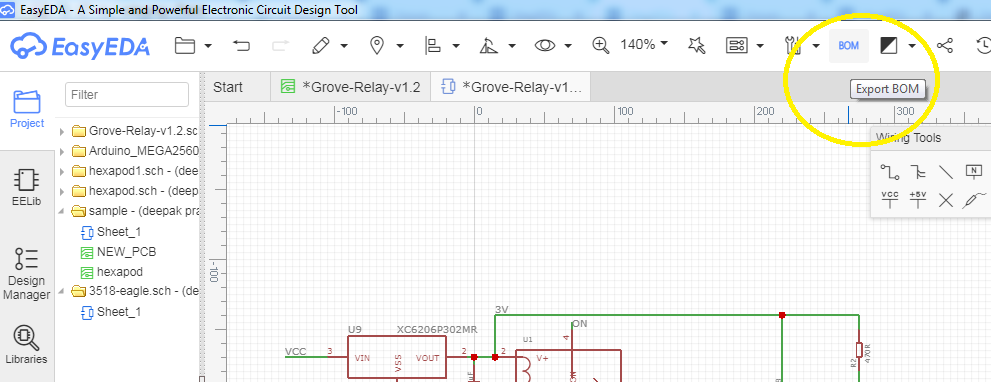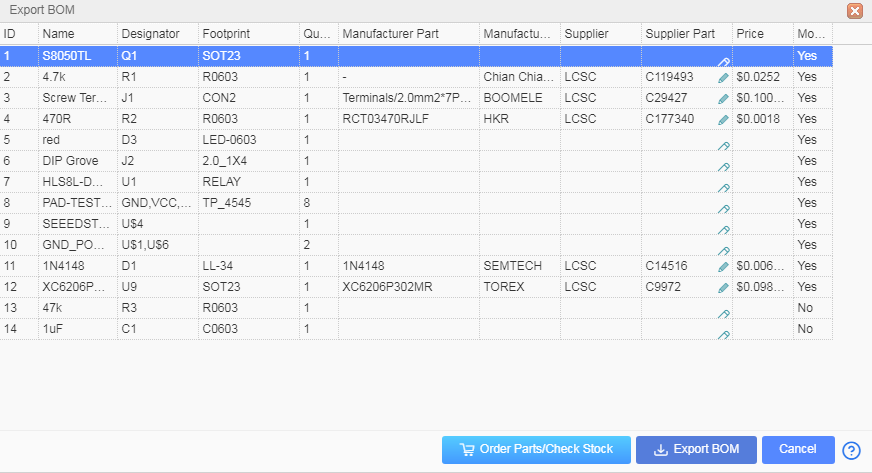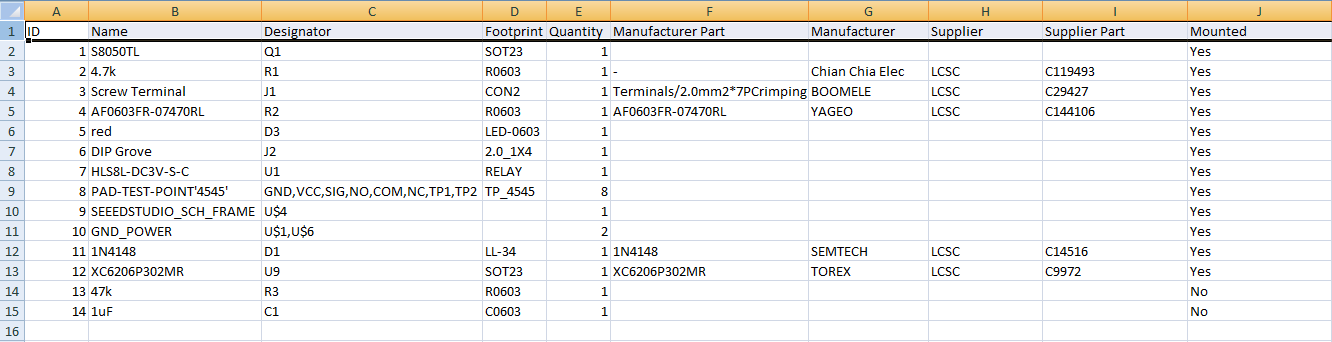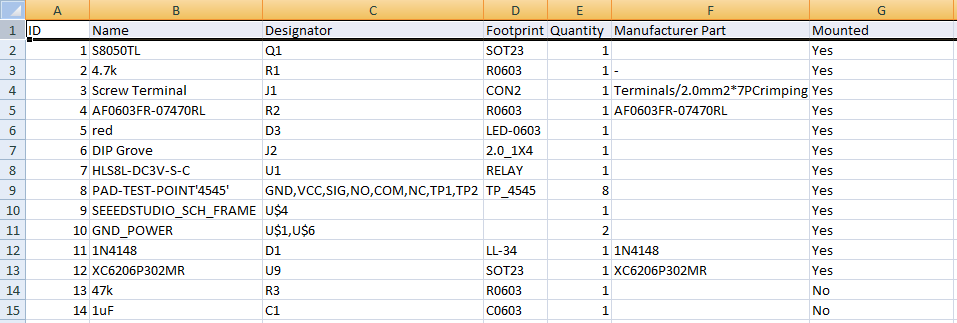1) If you need some components not to be populated onto the PCB you need to specify the service provider about the mounting information in the BOM. To provide this information you need to do the following steps:
In the schematic editor Right click on the component which should not be populated and select Attributes.
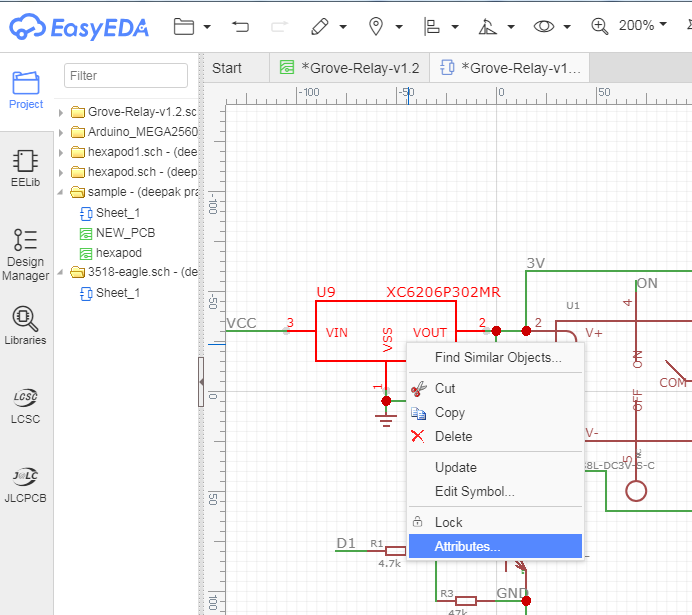
This will open a new window which shows different attributes related to the component.
Select No in the dropdown menu of Mounted option if the selected component should not be populated onto PCB and click Update. In the same way you can perform this for other components.
Once it's done kindly save the schematic before exporting BOM.
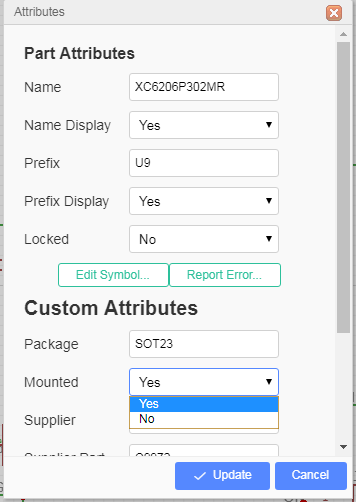
2) You have export the BOM using EasyEDA CAD tool in two ways. Kindly save the file before exporting BOM.
In the Schematic Editor go to Documents >> Export BOM
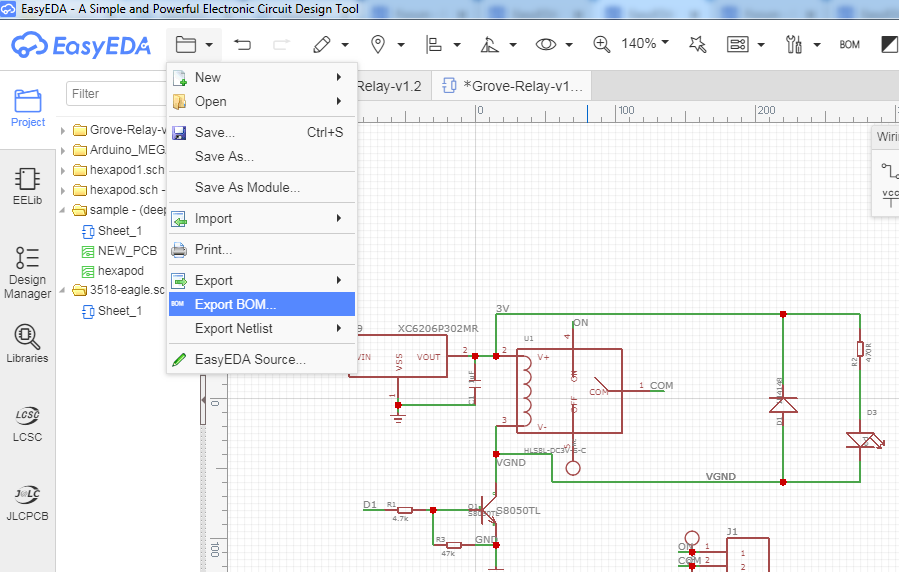
Or you can click on the Export BOM icon on top toolbar
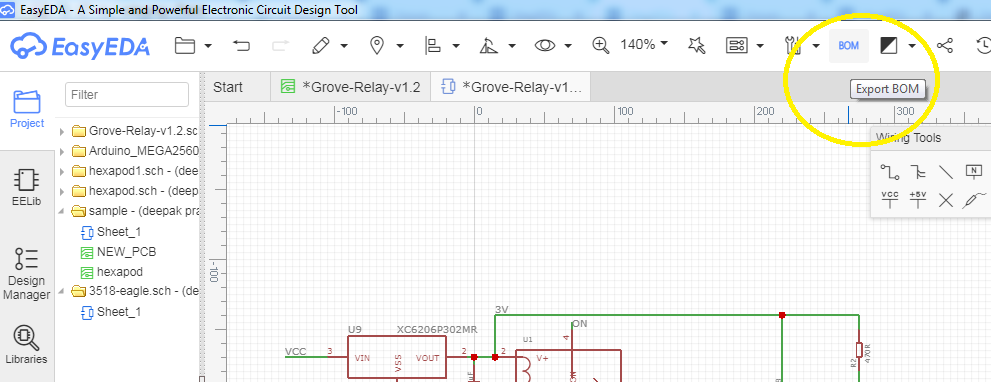
After clicking the Export BOM option below shown dialog box will open,Again click on Export BOM
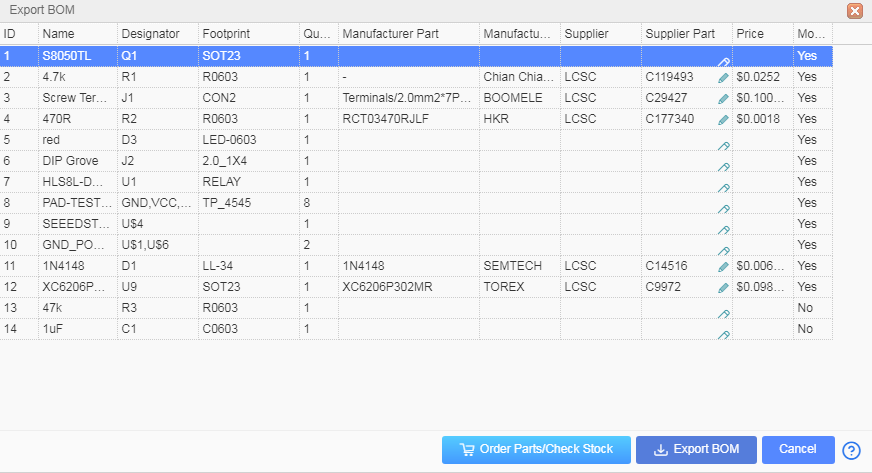
Once BOM is exported it should look like the image below.
You can see the Mounted Column where the status of R3 and C1 is No which means these components will not be populated onto the PCB by the Assembly service provider.
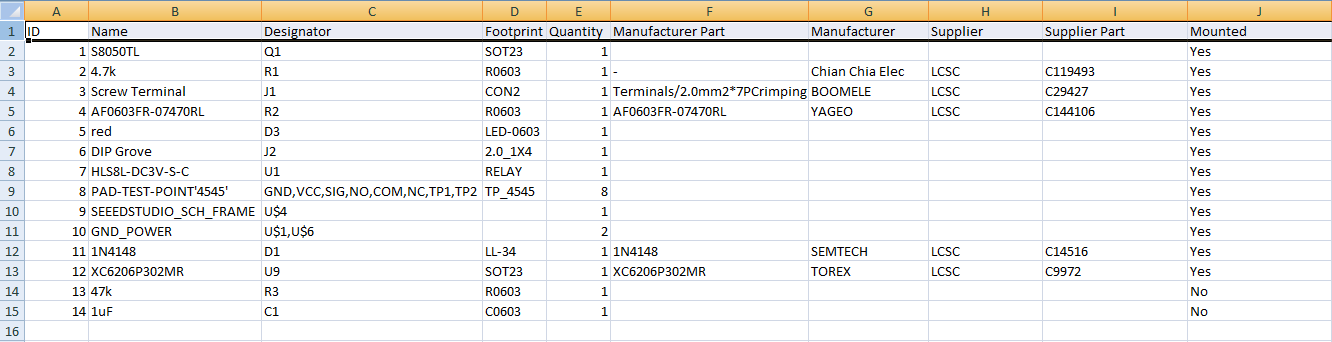
Kindly make the adjustments to the BOM so that it matches the image as shown below.Export the updated BOM and upload it to www.lioncircuits.com during assembly order placement.
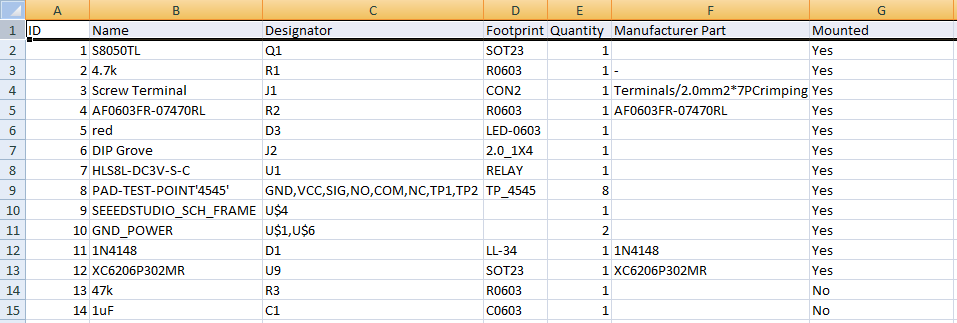
Here is the step by step Order Guide