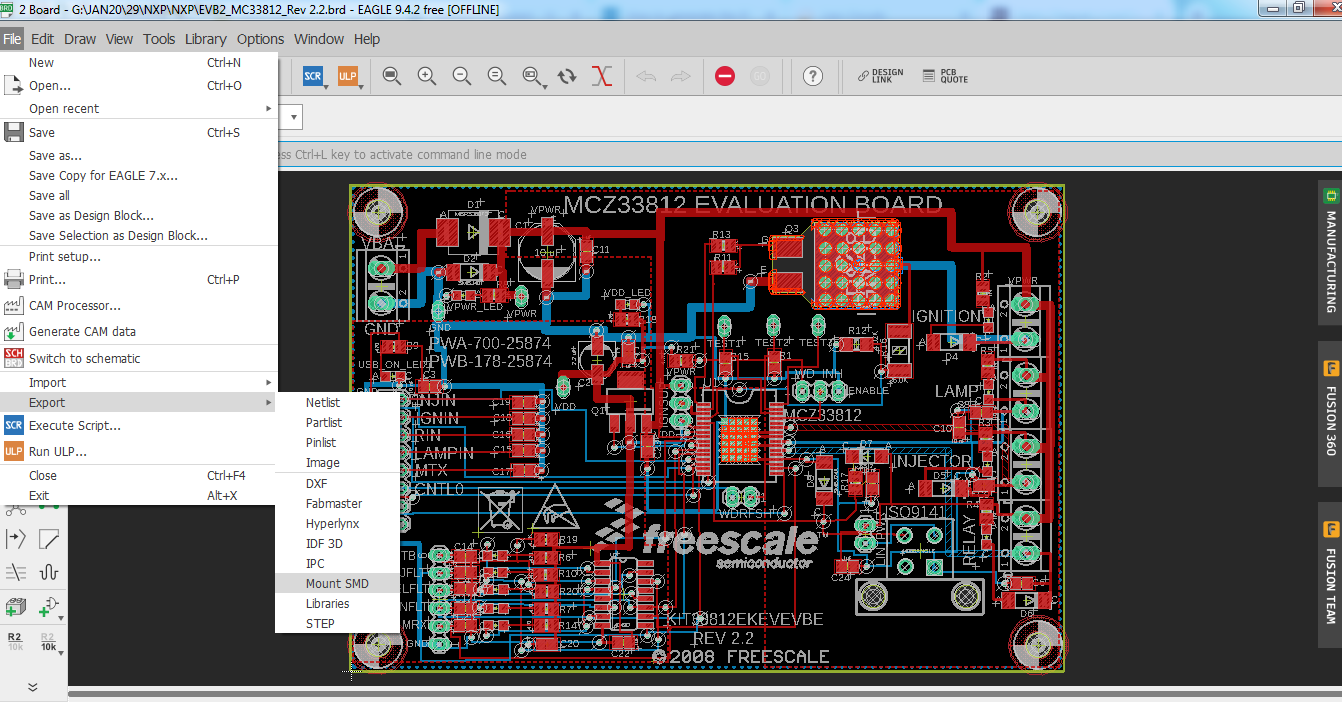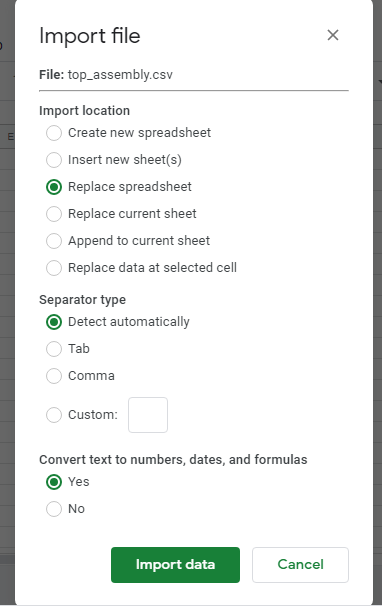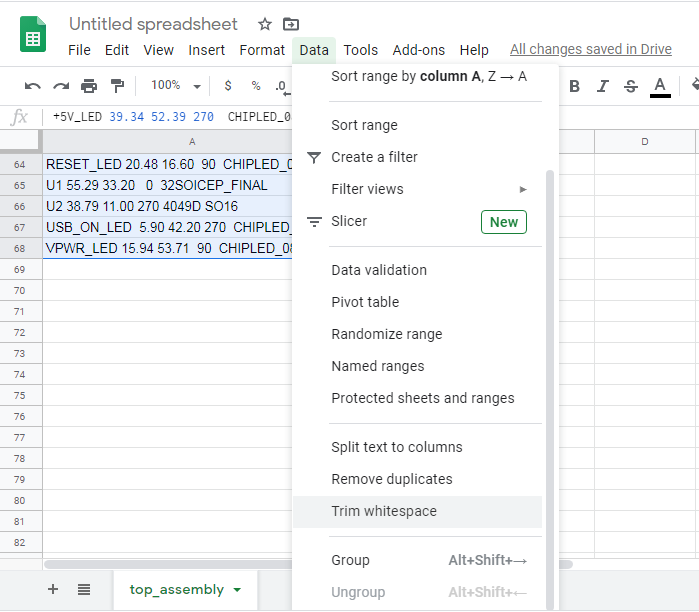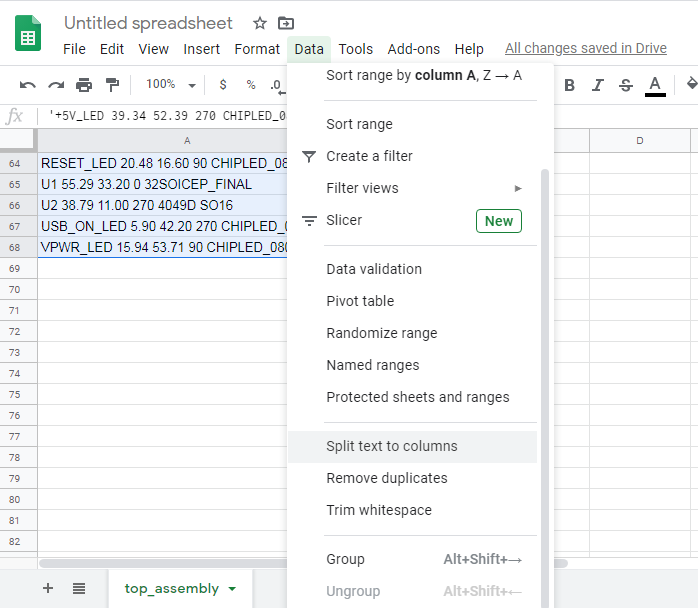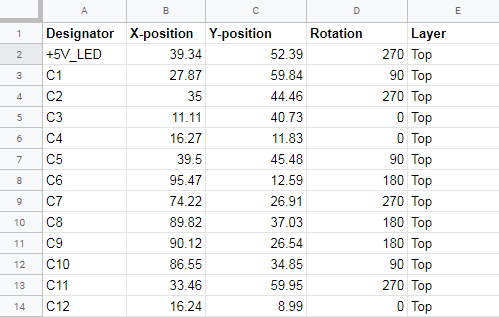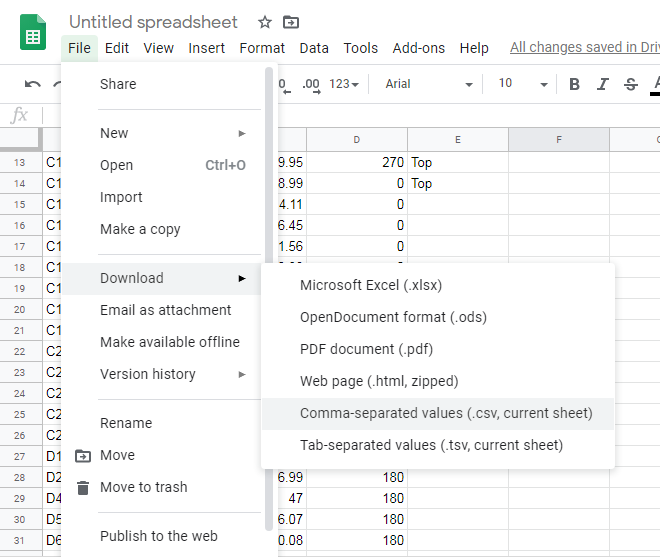1) Once you export the BOM with required changes i.e components which should not be populated, you can proceed with the generation of pick and place files.
Note : Pick and place file generation can be done only in Eagle Board Editor.The parts which are disabled in schematic editor will automatically not appear in the pick and place files generated.
To generate the pick and place file make sure you are in EAGLE Board editor.
go to File >> Export >> Mount SMD
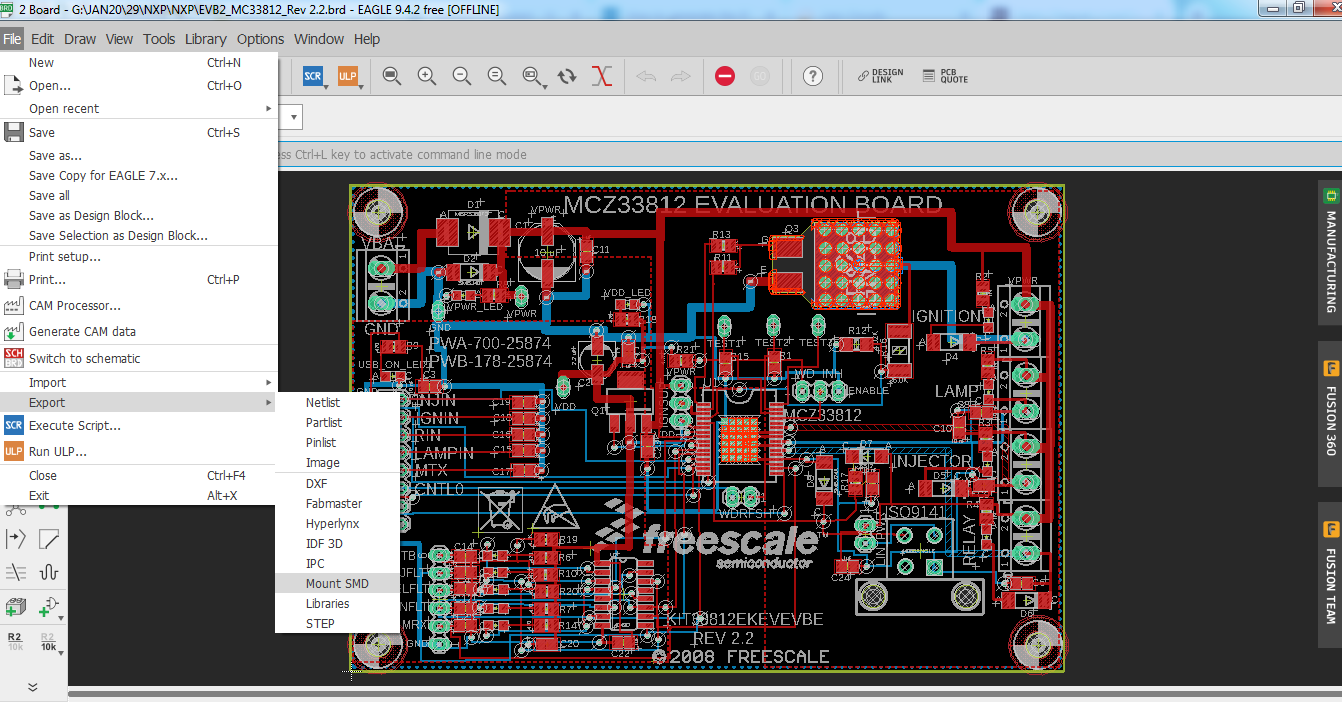
This will prompt twice to select location to generate pick and place files separately for top and bottom.
The first prompt is for the top assembly file, save this as top_assembly.csv.
The second prompt is for bottom assembly file, save this as bottom_assembly.csv
2) The file generated from EAGLE will not be in the format accepted by Lion Circuits.
Start with a New Spreadsheet go to File>>Import. In the newly opened window select upload and select the generated pick and place file.
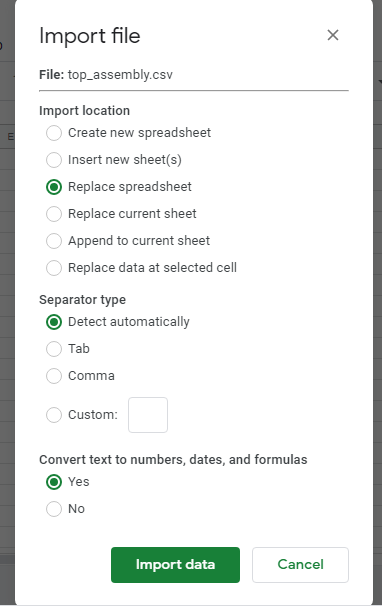
3) Once it is imported you will notice that columns are not properly alligned.
To fix this select data and then goto Data>>Trim whitespace
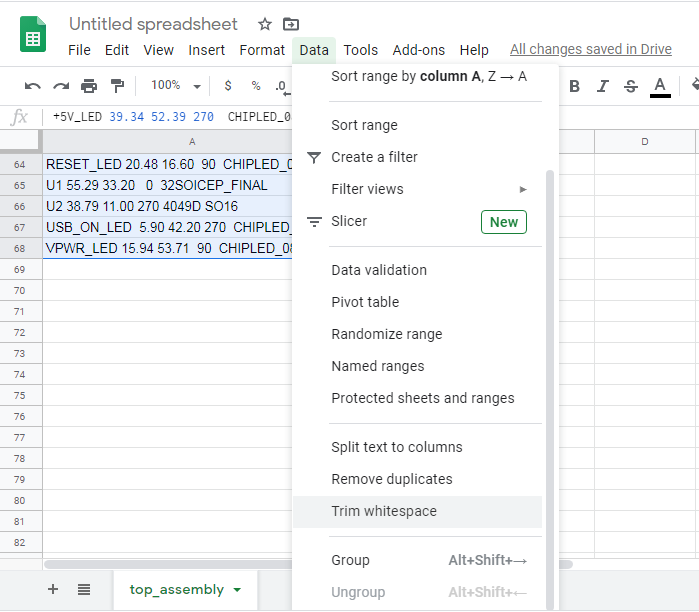
Next go to Data>> Split text to columns
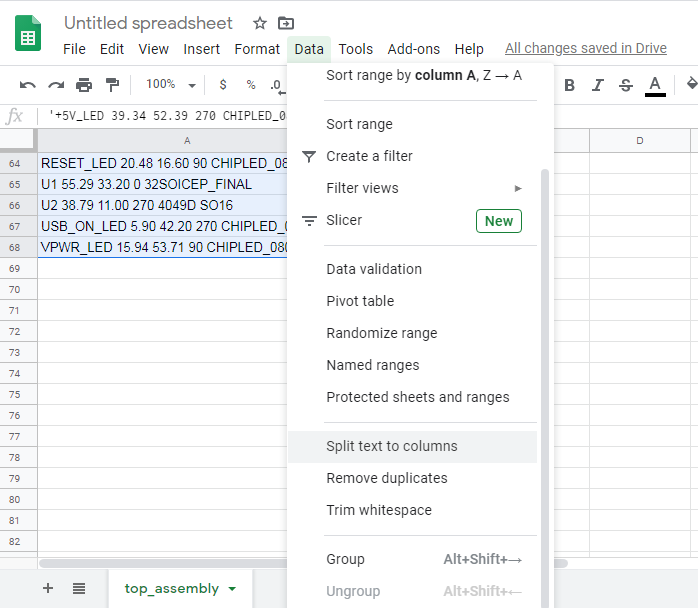
Now the data is separated into columns and column headers need to be added.
First column generated by Eagle is Designator column, next is X-position,Y-position , Rotation and Layer. Remaining cloumns can be deleted . The final file required after all the changes should look like this.
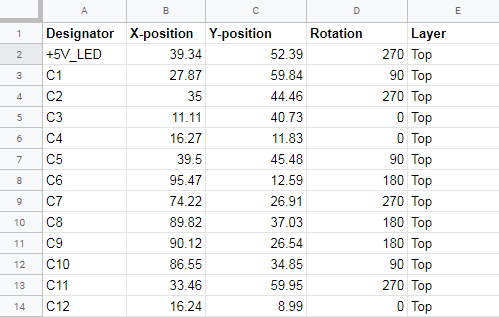
After completing the editing kindly export it from Google Docs.
go to File>>Download>> Comma-separated values
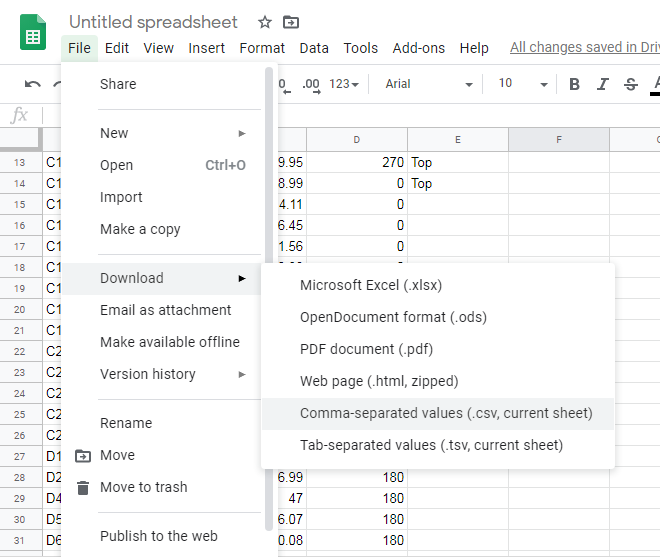
Kindly email the final pick and place file to support@lioncircuits.com after placing order for automated assembly.
Here is the step by step Order Guide